ubuntu18.04,ubuntu20.04 安装gnome-desktop桌面环境方法 |
| 发表者:admin分类:Devops2020-08-05 15:09:56 阅读[2504] |
ubuntu18.04,ubuntu20.04 安装gnome-desktop桌面环境方法
Instructions
Gnome Vanilla Installation on Ubuntu
Gnome vanilla installation on Ubuntu 18.04 will leave you with a basic Gnome shell features and minimal pre-installed applications.To perform a vanilla installation of Gnome desktop execute the following linux command:
sudo apt install gnome-session gdm3
Subscribe to Linux Career NEWSLETTER and receive latest Linux news, jobs, career advice and tutorials.
Full Gnome Desktop Installation on Ubuntu
In order to install the full Ubuntu Gnome desktop use thetasksel command. In case the tasksel command is not available on your system you can install it by: $ sudo apt install taskselOnce the
tasksel command is installed, begin the Gnome desktop installation by executing: $ sudo tasksel install ubuntu-desktop
Login to Gnome session
To start Gnome session on a system without a current graphical user interface (GUI), login to your console and execute:$ sudo service gdm3 startOtherwise, log out from your current GUI session and select
GNOME session as your default desktop manager. Alternatively reboot your system if necessary. Submit your RESUME, create a JOB ALERT or subscribe to RSS feed.
Subscribe to NEWSLETTER and receive latest news, jobs, career advice and tutorials.
Get extra help by visiting our LINUX FORUM or simply use comments below.
MORE ON LINUXCONFIG.ORG:
YOU MAY ALSO BE INTERESTED IN:

转载请标明出处【ubuntu18.04,ubuntu20.04 安装gnome-desktop桌面环境方法】。
《www.micoder.cc》
虚拟化云计算,系统运维,安全技术服务.
| Tags: | [阅读全文...] |

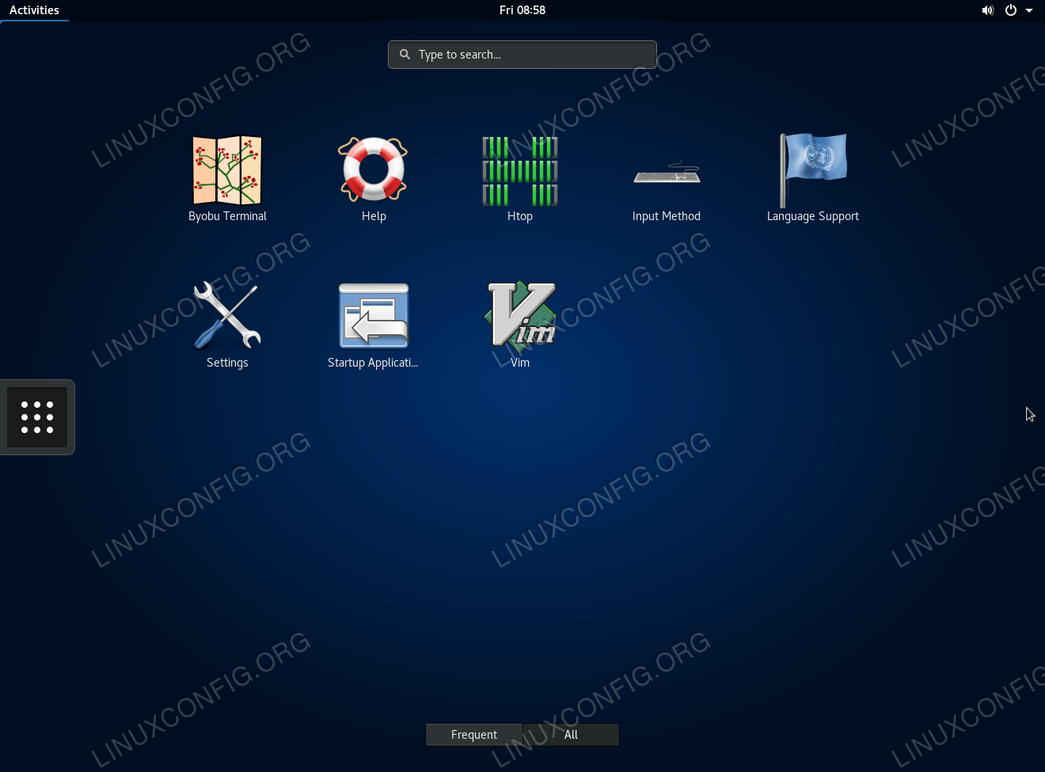
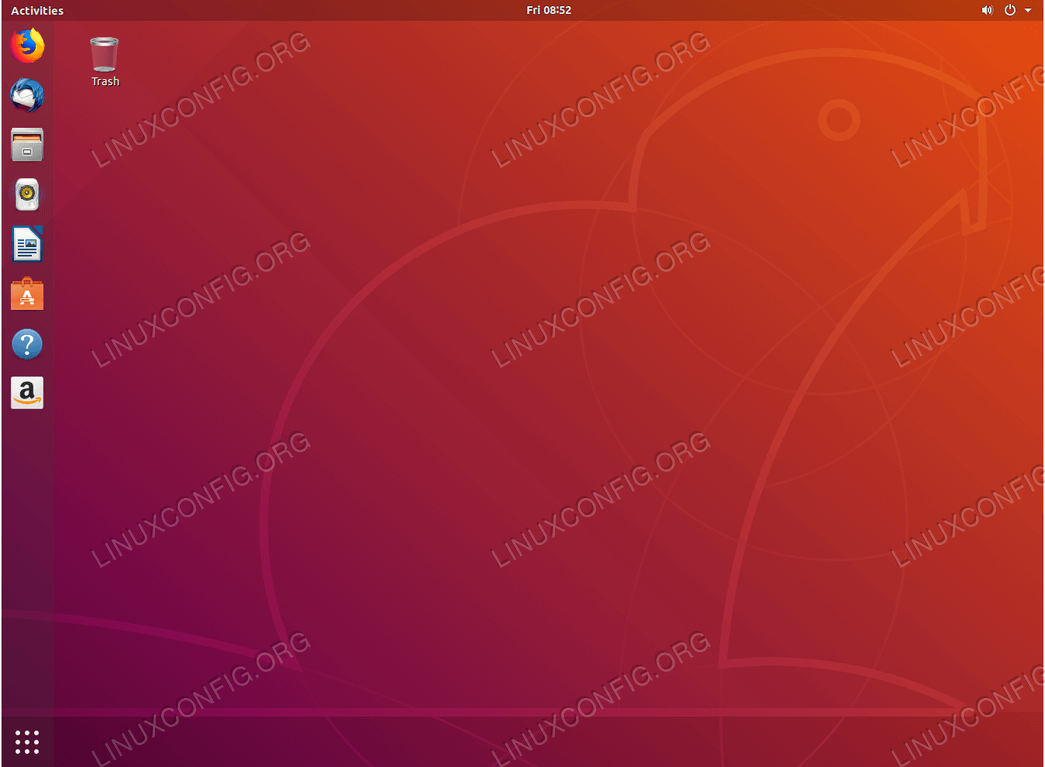
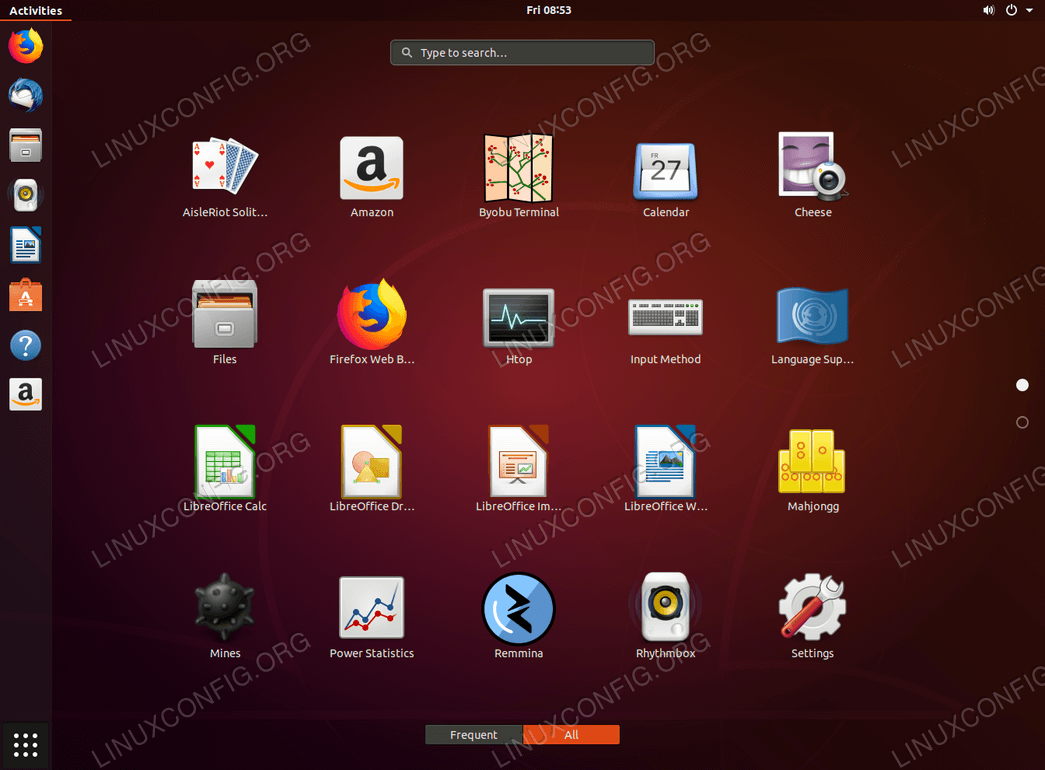
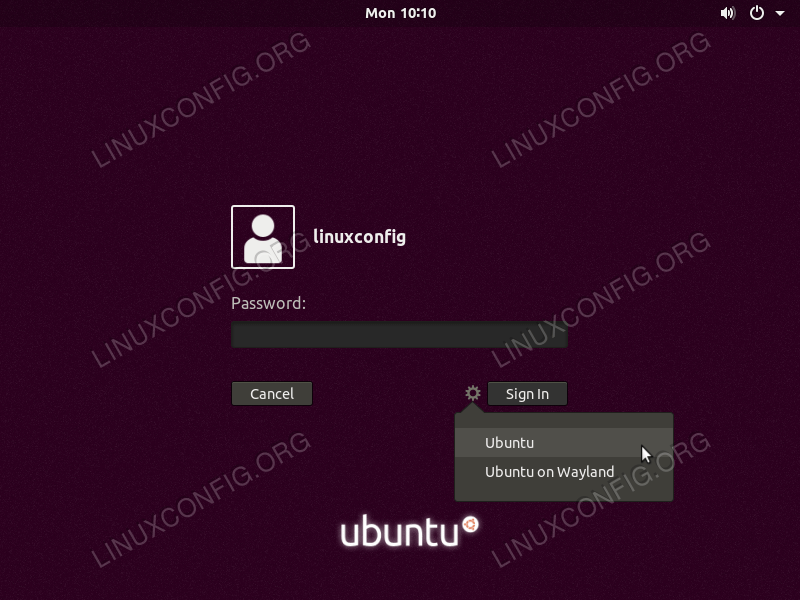
最新评论